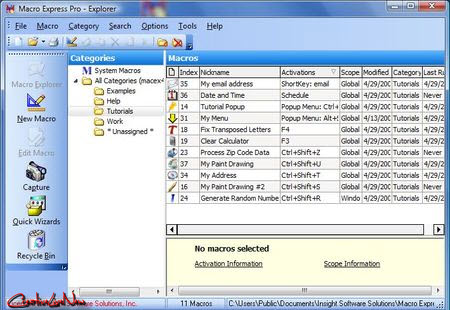
Macro Express is the premier Windows macro utility. With Macro Express, you can record, edit and play back mouse and keyboard macros. Its powerful tools and robust features will make you more productive.
Why Use Macros?
A macro is a series of written instructions or recorded keystrokes and mouse actions. With a single keystroke, play back these activities at a much faster speed than can be performed manually. Eliminate wasted time and the risk of error that typically occur when performing repetitive tasks.
FEATURES
Creating a Macro
A macro is a series of written instructions or recorded keystrokes and mouse actions. With a single keystroke, play back these actions at a much faster speed than can be performed manually. Eliminate wasted time and the risk of error that typically occur when performing repetitive tasks.
The program contains hundreds of commands to automate practically any function on the computer. These include keystrokes, mouse movements and clicks, launch programs, send email, window reposition and resize, variables, if then else logic, input boxes, questions, menus, ASCII delimited and text file processing, network connections, file manipulation, math calculations, waits, pauses, repeat loops and much more.
Macro Express provides several methods for building macros:
1. Over two dozen Quick Wizards guide you through a series of questions and build the macro for you.
2. Record keystrokes and mouse movements with the easy to use Capture process.
3. Utilize the Scripting Editor or Direct Editor to write more powerful macros.
Macro Express does not require that you know a programming language or have any programming skills.
Playing back a Macro
Macro Express and Macro Express Pro provide a number of methods for executing macros. These include the use of Hot Keys, Shortkeys, Scheduled Macros, Window Activation, Mouse Clicks, Popup/Floating Menus and others.
1. A Hot Key is a set of keys pressed to initiate a macro. This includes pressing CTRL+ALT+R, F3, Shift+F12 or over 700 other combinations.
2. A Shortkey is a small string of characters, such as abc, tr, or zzz. When a matching combination is typed, the text is erased and the assigned macro executes.
3. A Scheduled Macro executes on a given time schedule.
4. A Window Activated macro runs when a specific window gains focus (appears) on your computer.
5. A Control Activated macro starts when a specific window control gains focus or is on top.
6. Click on a specific area of the screen with the left, right or middle Mouse button to trigger a macro.
7. A Popup Menu or Floating Menu contains a list or menu of defined macros. From the menu, click on the desired macro or press an associated number or letter to execute the macro.
8. A macro can be activated through a Batch File or Command Line.
9. Macros may also be activated through Windows API calls or Windows Explorer.
10. Run a macro from the Macro Explorer by using the Run Macro Now option.
Macro Express Pro provides these additional options for starting a macro:
1. The Directory Modification activation type looks for changes to files in a folder or to the folder.
2. The Process Event activation method initiates a macro when a process first starts or when it closes.
3. The System Event activation looks for changes to the system.
4. Run a macro based on the contents of the clipboard.
5. The TCP/IP activation monitors when an Internet or Network connection has been made or released.
Restricting Playback
Use the macro scope properties to define when a macro can play back or not. Assign macros to play back in all Windows programs (Global), in only one specific window (Window Specific) or program (Program Specific), or in every program except the one you define (Global Except).
Macro Files
Macro Express allows you to create multiple files of macros. When first installing the program, two macro files, samples.mex and macex.mex, are installed. The samples.mex file contains a number of sample macros that may be used for reference. The other file, macex.mex, is the default file that may be used for creating macros. Or create a new file for this purpose.
Macro Express Pro allows you to load two or more macro files for simultaneous use. For example, utilize one set of standardized macros developed and maintained by your company or department while employing a second macro file created specifically for individual usage.
Why Use Macros?
A macro is a series of written instructions or recorded keystrokes and mouse actions. With a single keystroke, play back these activities at a much faster speed than can be performed manually. Eliminate wasted time and the risk of error that typically occur when performing repetitive tasks.
FEATURES
Creating a Macro
A macro is a series of written instructions or recorded keystrokes and mouse actions. With a single keystroke, play back these actions at a much faster speed than can be performed manually. Eliminate wasted time and the risk of error that typically occur when performing repetitive tasks.
The program contains hundreds of commands to automate practically any function on the computer. These include keystrokes, mouse movements and clicks, launch programs, send email, window reposition and resize, variables, if then else logic, input boxes, questions, menus, ASCII delimited and text file processing, network connections, file manipulation, math calculations, waits, pauses, repeat loops and much more.
Macro Express provides several methods for building macros:
1. Over two dozen Quick Wizards guide you through a series of questions and build the macro for you.
2. Record keystrokes and mouse movements with the easy to use Capture process.
3. Utilize the Scripting Editor or Direct Editor to write more powerful macros.
Macro Express does not require that you know a programming language or have any programming skills.
Playing back a Macro
Macro Express and Macro Express Pro provide a number of methods for executing macros. These include the use of Hot Keys, Shortkeys, Scheduled Macros, Window Activation, Mouse Clicks, Popup/Floating Menus and others.
1. A Hot Key is a set of keys pressed to initiate a macro. This includes pressing CTRL+ALT+R, F3, Shift+F12 or over 700 other combinations.
2. A Shortkey is a small string of characters, such as abc, tr, or zzz. When a matching combination is typed, the text is erased and the assigned macro executes.
3. A Scheduled Macro executes on a given time schedule.
4. A Window Activated macro runs when a specific window gains focus (appears) on your computer.
5. A Control Activated macro starts when a specific window control gains focus or is on top.
6. Click on a specific area of the screen with the left, right or middle Mouse button to trigger a macro.
7. A Popup Menu or Floating Menu contains a list or menu of defined macros. From the menu, click on the desired macro or press an associated number or letter to execute the macro.
8. A macro can be activated through a Batch File or Command Line.
9. Macros may also be activated through Windows API calls or Windows Explorer.
10. Run a macro from the Macro Explorer by using the Run Macro Now option.
Macro Express Pro provides these additional options for starting a macro:
1. The Directory Modification activation type looks for changes to files in a folder or to the folder.
2. The Process Event activation method initiates a macro when a process first starts or when it closes.
3. The System Event activation looks for changes to the system.
4. Run a macro based on the contents of the clipboard.
5. The TCP/IP activation monitors when an Internet or Network connection has been made or released.
Restricting Playback
Use the macro scope properties to define when a macro can play back or not. Assign macros to play back in all Windows programs (Global), in only one specific window (Window Specific) or program (Program Specific), or in every program except the one you define (Global Except).
Macro Files
Macro Express allows you to create multiple files of macros. When first installing the program, two macro files, samples.mex and macex.mex, are installed. The samples.mex file contains a number of sample macros that may be used for reference. The other file, macex.mex, is the default file that may be used for creating macros. Or create a new file for this purpose.
Macro Express Pro allows you to load two or more macro files for simultaneous use. For example, utilize one set of standardized macros developed and maintained by your company or department while employing a second macro file created specifically for individual usage.




No comments:
Post a Comment